As per SCCM 2012 build 1806, it is possible to deploy MSIX packages. In this article, I will describe all the steps to deploy an MSIX package on a Windows 10 v1809 client.
In the article Package and install an MSIX package Paint.Net 4.1.5 was packaged as an MSIX package. In Create an MSIX modification package a modification package was created to add some addins. In this article, both applications will be used.
Before you can install an MSIX package on a client, you have to:
- Deploy the certificate
- Enable sideloading apps
This can be done via policies:

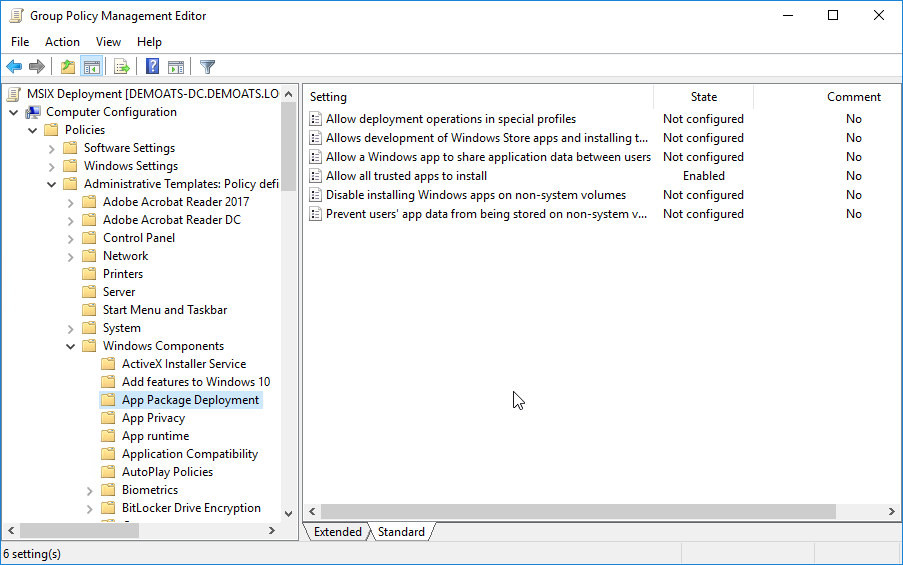
Before the Paint.Net Addin package can be deployed, it is mandatory to have the dependency application deployed first.
| Description | Picture |
| PaintNet has been distributed to all the distribution points as a dependency application (SCCM-wise). |  |
| Paint.Net deployment type. |  |
| Paint.Net has been distributed to all distribution points. |  |
After implementing the dependency application, the addin application can be deployed:
| Description | Picture |
| Create a new application in SCCM. Click [Browse] to select the MSIX file. | 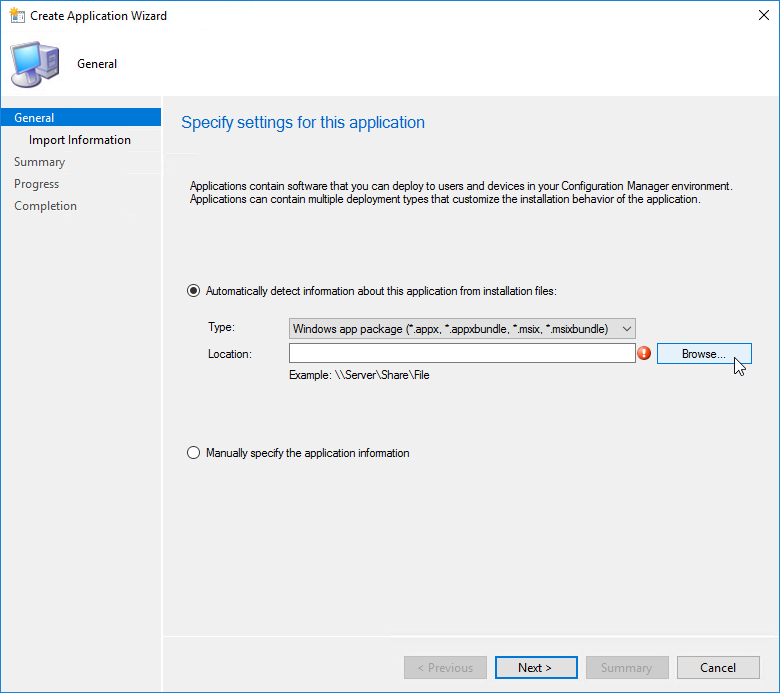 |
| Browse to the MSIX plugin file. | 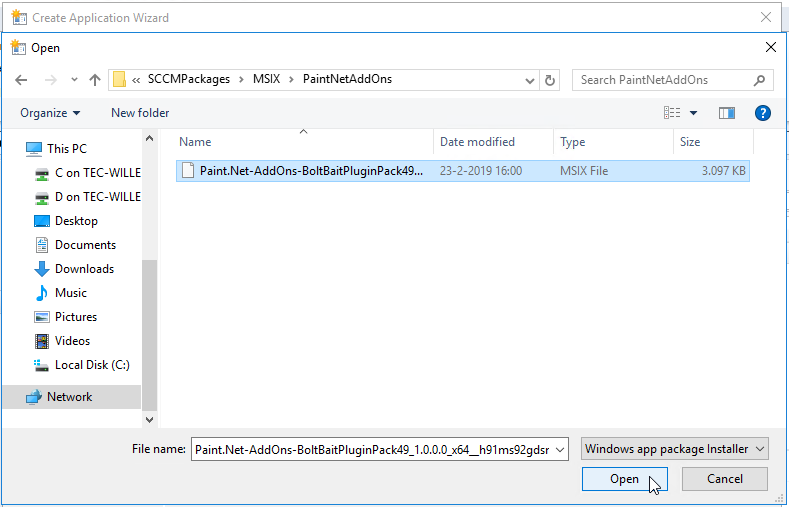 |
| Click [Next] | 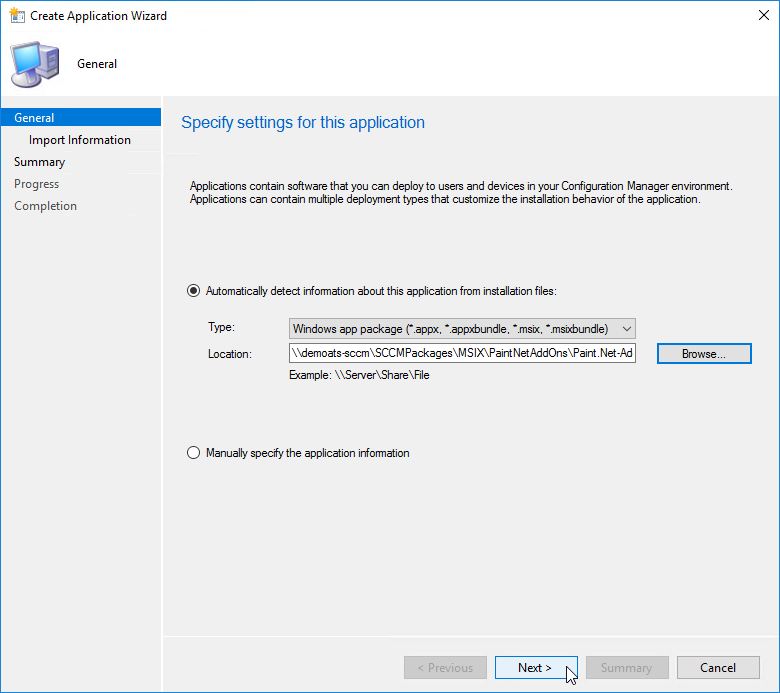 |
| Click [Next] |  |
| Check the details and click [Next] |  |
| Confirm the settings and click [Next] |  |
| Click [Close] |  |
| Go to the properties of the deployment type. | 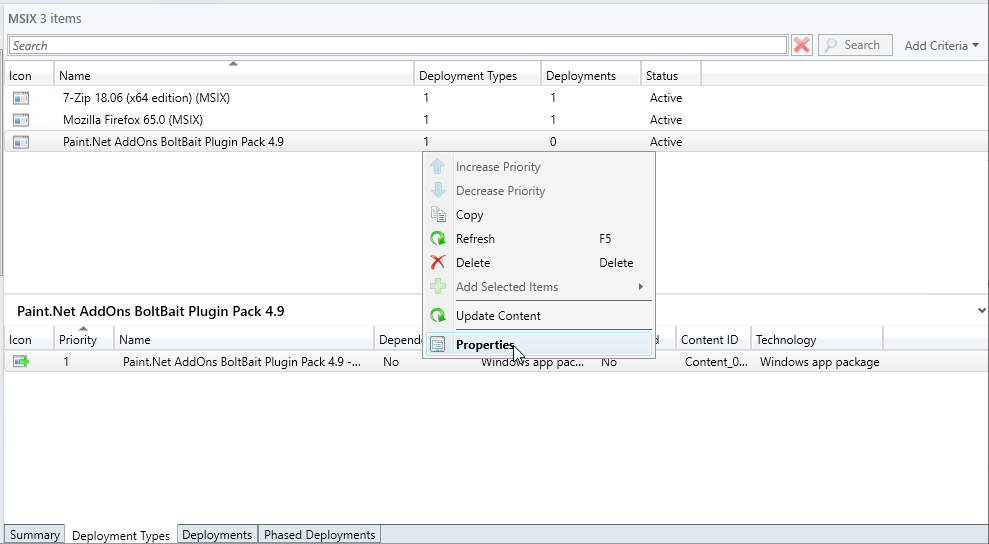 |
| Go to the Dependencies tab and click [Add] |  |
| Fill in the dependency group name and click [Add] |  |
| Find the PaintNet application and click [Ok] |  |
| Click [Ok] |  |
| Click [Apply] | 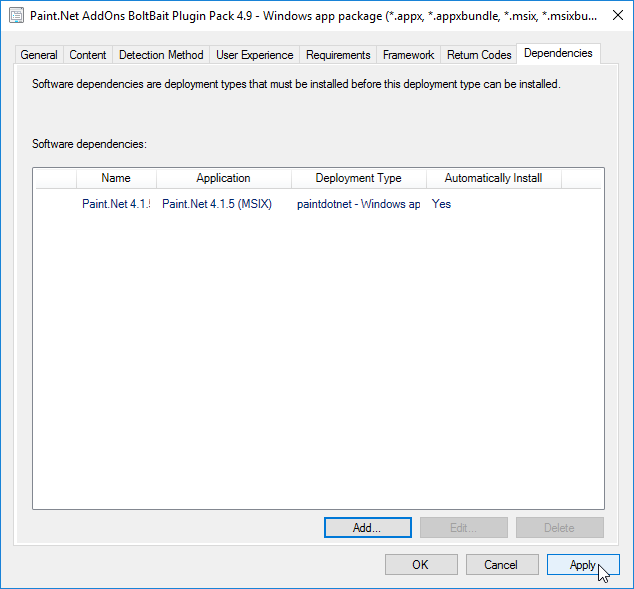 |
| Click [Ok] |  |
| Change the icon that shows up in Software Center. Properties of the application. |
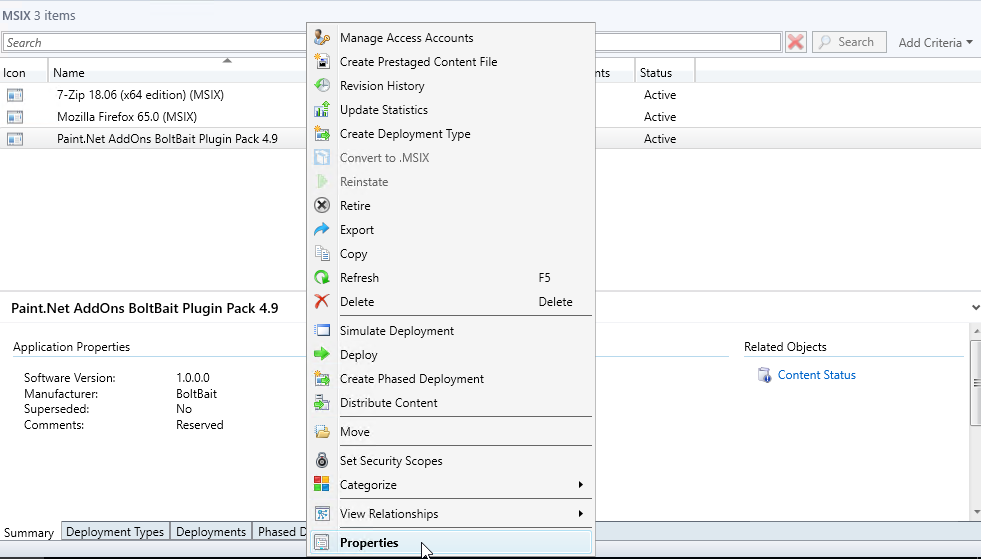 |
| Go to the tab Application Catalog and click [Browse] |  |
| Find the correct icon to show in Software Center. | |
| Click [Apply] |  |
| Click [Ok] | 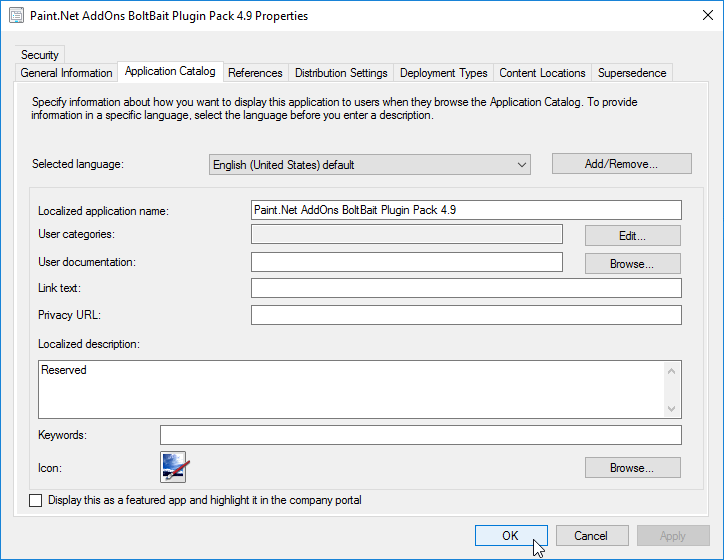 |
| Deploy the application. | 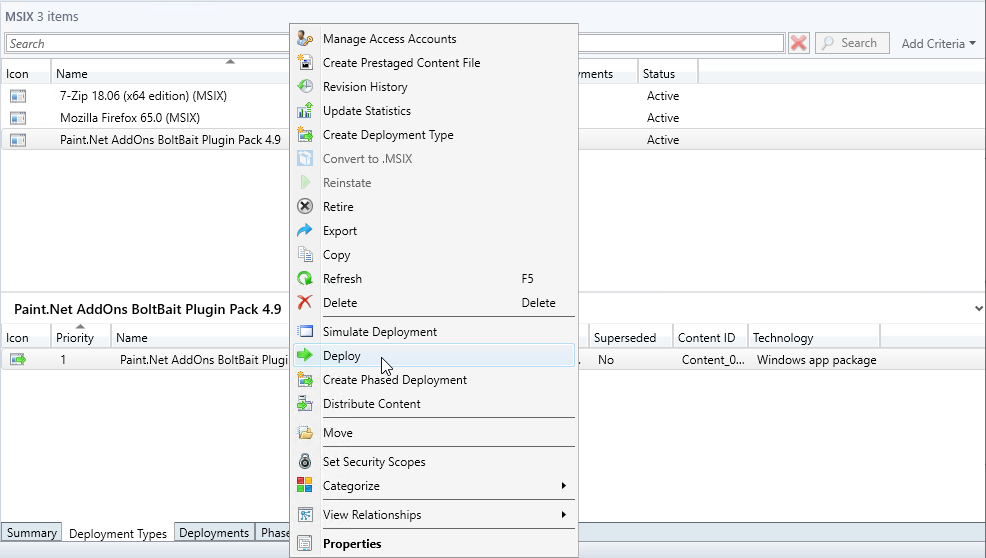 |
| Select the collection and click [Next] | 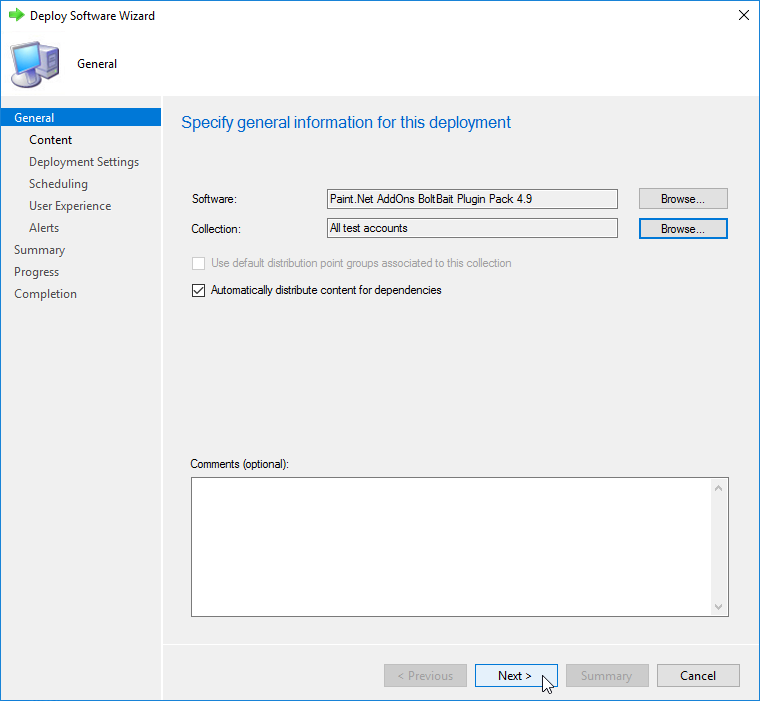 |
| Select the distribution points and click [Next] |  |
| Click [Next] | 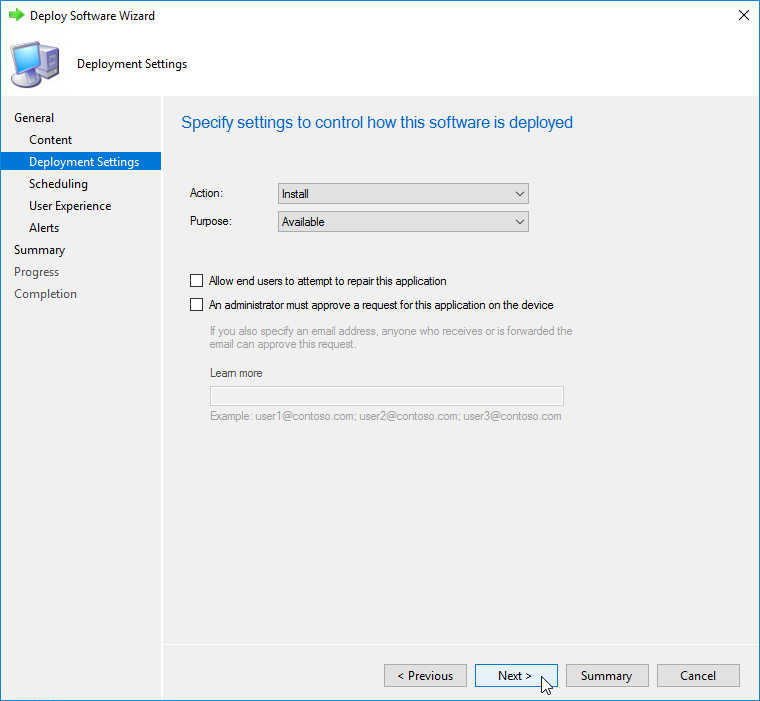 |
| Click [Next] | 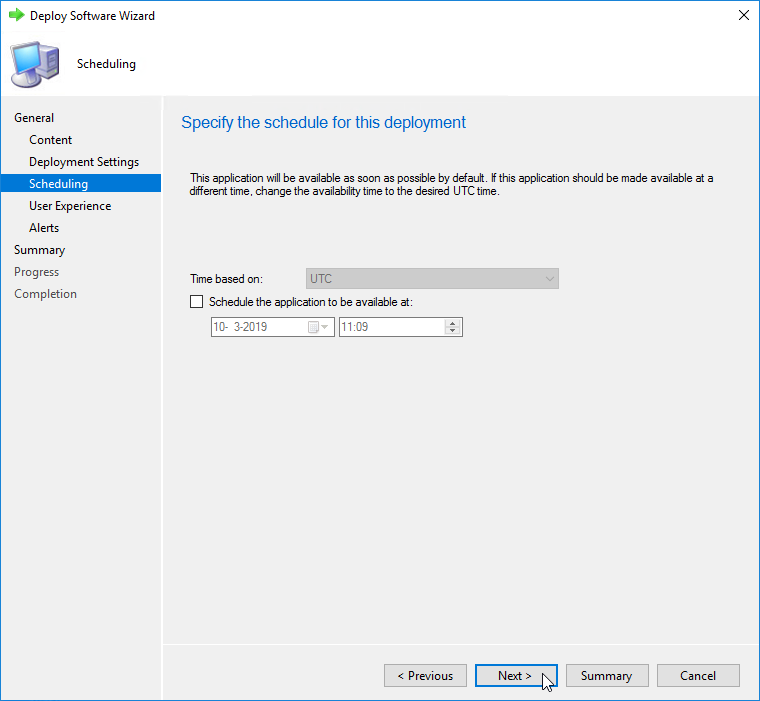 |
| Click [Next] |  |
| Click [Next] |  |
| Click [Next] |  |
| Click [Finish] |  |
And last but not least, test the deployment on the client:
| Description | Picture |
| Find the application in Software Center. Double-click on the application. |
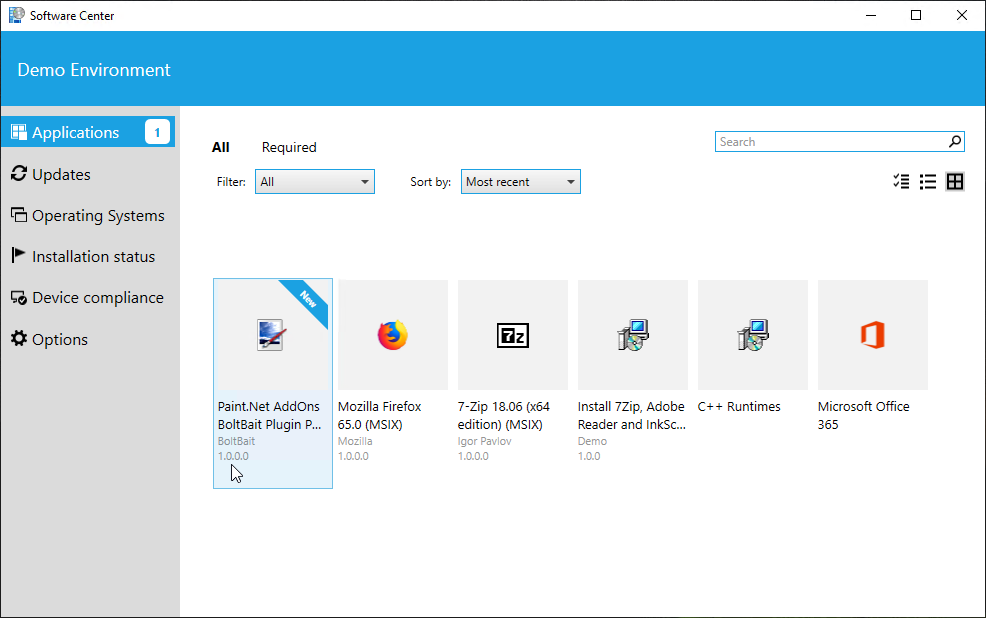 |
| Click [Install] | 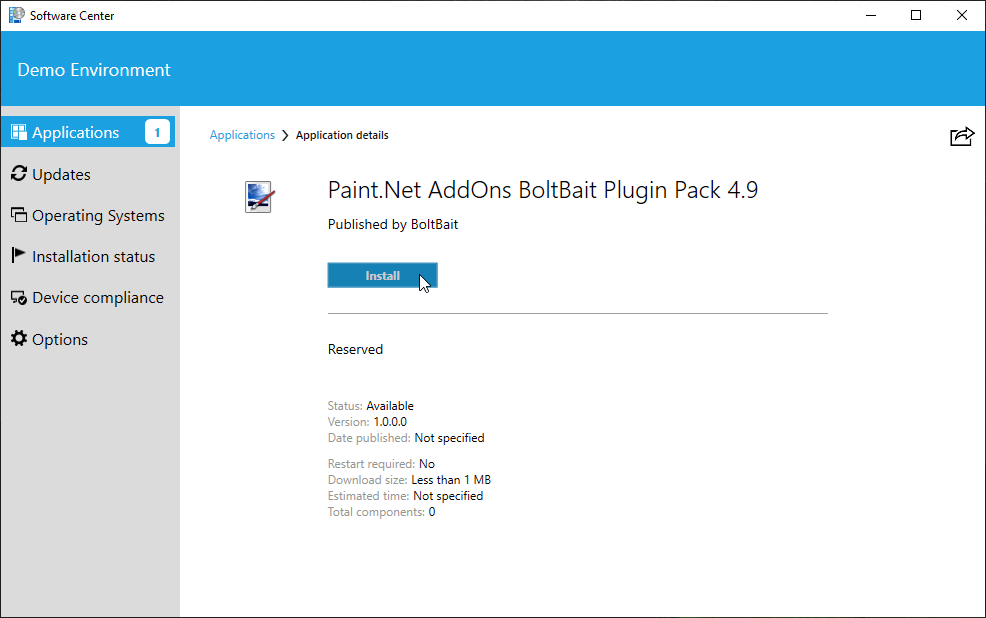 |
| Close software center after a successful installation. |  |
| Start the application from the Start Menu |  |
| The addins are visible. | 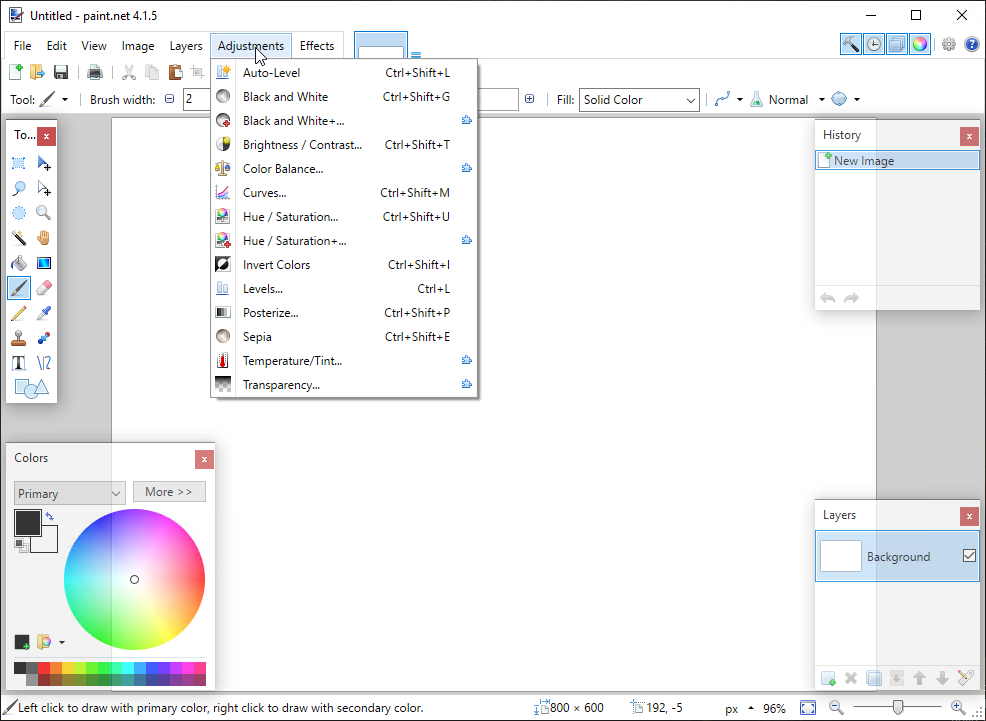 |
| And the addins are used. | 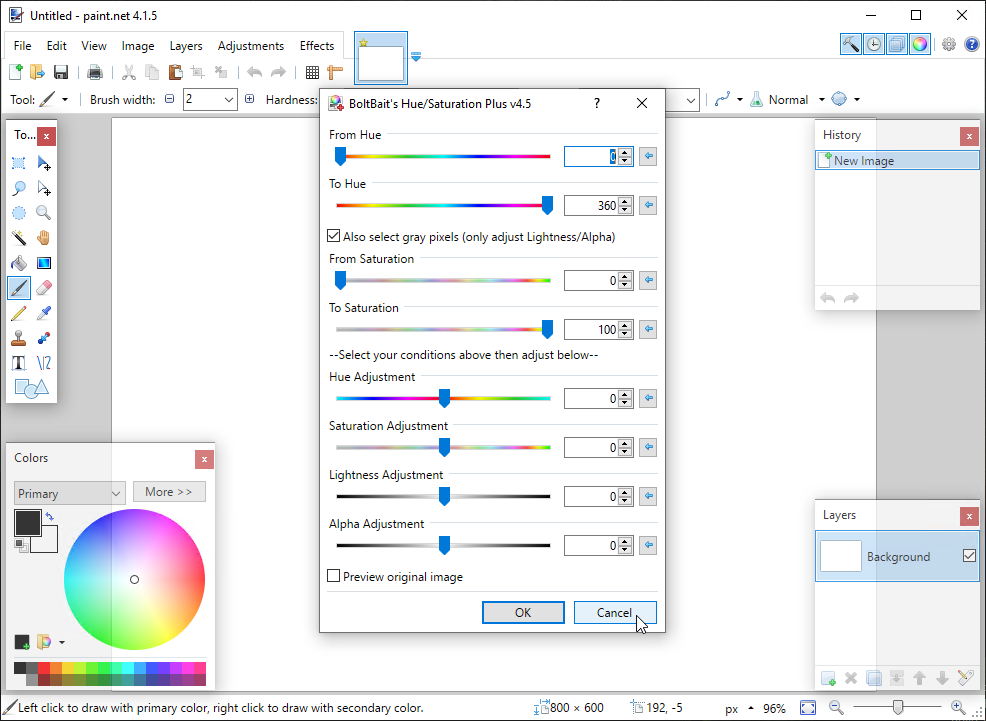 |